How to map interfaces and switch ports to a Virtual Machine?
Map interfaces to your VM allows you to use the physical ports of the Nodegrid in your virtualized environment.
For that, we use the Bridge to LAN option on the Network Interfaces inside the VM configuration (Applications :: Virtual Machines :: VM).
This can be done with three main steps:
- Creating a Bridge Interface;
- Mapping to the VM, using Bridge to LAN;
- Confirming the Interface on the VM.
In this document we'll focus only on GUI, but the steps can be done using the CLI as well.
The step 1 can be done on CLI by following another KB below.
The step 2 can be done via CLI using the virsh tool on the Shell.
Creating a Bridge Interface
Please, for more detailed information about creating interfaces, follow the below documents:
Above, we have basic configurations to creating a VLAN interface with switch ports, network connections and bridges.
Switch Ports
1. Create the configuration of the VLANs on Network :: Switch :: VLAN, with the ports that you want to send to the VM:
Note: one backplane needs to be Tagged, to make the VLAN interface on Network :: Connections.
2. Create the VLAN interface on Network :: Connections, using the backplane as interface and typing the VLAN ID:
3. Create the bridge with the VLAN interface:
Network Interfaces
1. Create the Interface on Network :: Connections (If needed), selecting the physical interface that you want to sent to the VM:
2. Create the Bridge with the Interface:
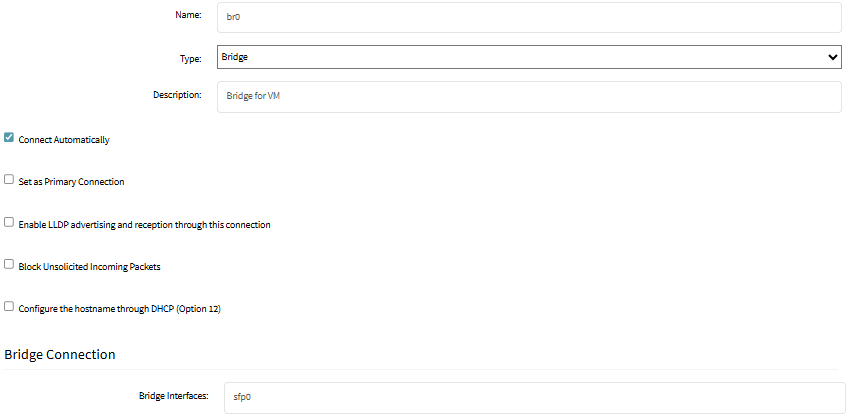
Note: the IP for the interface depends on how you want to use the interface. If it is just to disponibilize the interface, select no IPv4 and no IPv6. If the Nodegrid needs to reach the devices, it's needed to have an IP. This goes for the Bridge creation, either with VLAN or any connection.
Mapping Interfaces to VM using Bridge to LAN
Go to Applications :: Virtual Machine :: VM and click on "Add network interface" on the "Network interfaces" tab. Select the "Bridge to LAN" type and the Source as the Bridge created earlier.
Model: depends on the environment: for Linux-based VM's, it is always best to use the virtIO for best performance. For other OS, can be used the e1000e PCI, if you are unable to install the virtIO on the VM.
Going to the Nodegrid console, you can do the same with virsh:
- shell sudo su -
- virsh attach-interface --domain VM_NAME \
- --type network \
- --source br0 \
- --model virtio \
- --config --live
The interface will instantly receive a MAC Address, enabling the VM to use that interface to send frames. For that, it's good to confirm that the VM is recognizing the interface.
Confirming the Interface on the VM
It depends on the OS that you are using, but the best approach is to match the MAC address on the GUI of the Nodegrid, with a command for seeing interfaces on the VM.
Note: example using FortiGate VM.
When we use a bridge with a DHCP, we can also see that the interface will receive an IP, if the port is configured as DHCP on the VM:
This also means that the interface is there to use.
Without the DHCP on the Nodegrid or anywhere connected on that bridge, it's needed to use a fixed IP for the interface.
Commands examples:
1. Linux: ifconfig or ip -br link
2. Windows: ipconfig /all (CMD) or Get-NetAdapter (Power Shell)
3. FortiGate: show system interface
4. PaloAlto: show interface all
Related Articles
How To: On the NSR, isolate a switch interface and dedicate to a VM
Overview Applies to Net SR only This example will show how to isolate a specific switch port on an NSR's ethernet switch expansion module and dedicate it to a virtual machine. This involves using a transit vlan. The vlan only exists in the switch and ...Local Virtual Machines VM's can't be accessed from ZPE Cloud - Workaround
Unable to launch Local VM from ZPE Cloud portal. ZPE Cloud Portal Access: Login into the ZPE cloud interface Navigate to Applications :: Virtual Machines :: Virtual Machines VM - Workaround The VNC console will keep on spinning trying to connect. ...How To: Live Backup VM and Restore VM on Nodegrid
There are several ways to backup virtual machines and as Nodegrid becomes a popular choice for hosting virtual machines in the data center or at the edge running on our Nodegrid Service Routers, administrators need a way to backup and restore the VM. ...How to build the set-up for Virtual Serial Ports communicating to an end device, via the Nodegrid OS
Abstract: In the industry, some legacy applications impose to use serial ports (COM) to interface with the industrial automates. In this article, we will study a set-up in which a desktop emulates a virtual serial COM, and conveys the connection via ...Palo Alto internal VM with Network segmentation
Introduction: Setting up the Palo Alto VM internal to the Nodegrid to segment the traffics from different virtual networks. The public IP is passthrough to the internal PA and allows access to all internal Networks that are configured behind the ...