How Do I Upgrade the Software of My Nodegrid?
Note: Be sure to follow the recommended upgrade paths: Nodegrid OS Upgrade Path
To download the required ISOs: Downloading Firmware Update
Steps for the Nodegrid software upgrade via WebUI
From browsers, log into NodeGrid unit
Click on "System"
Click on "Toolkit"
Click on "Software Upgrade"
Select on "Local Computer"
Click "Browse"
Navigate to the folder where you downloaded the firmware update file
Click "Upgrade" button
You will get a pop up tell you that the system will reboot and all active sessions will be dropped. Click "OK" to continue
Firmware will update and unit will reboot (this will take a couple minutes)
Login
Once logged in, click on your user name and select "About" from the dropdown menu
Confirm that firmware is the right version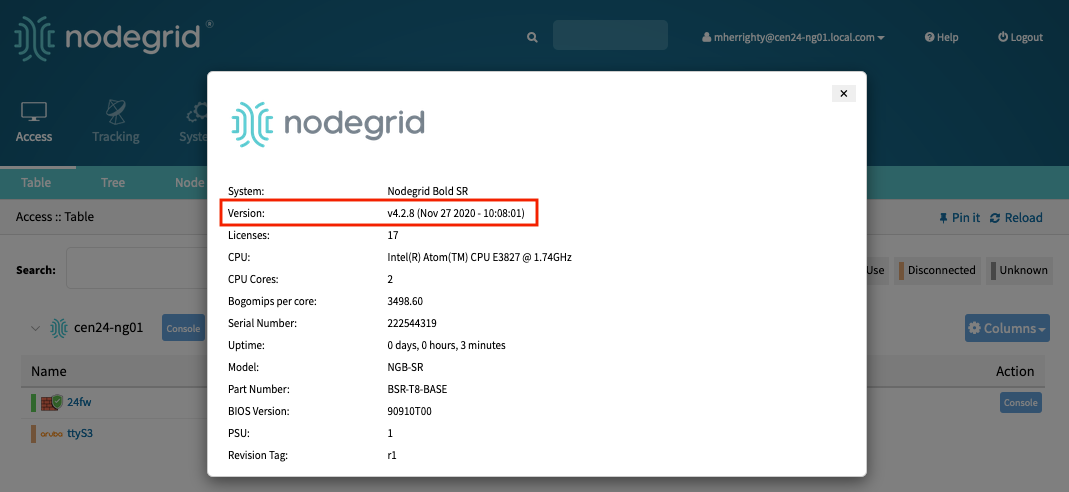
Your firmware update is complete
Downgrading
If you need to downgrade to a previous version of the Nodegrid software, two options are available:
Restore to factory default
Restore configuration

Note: To use the restore configuration option, the Nodegrid software version must match the version used to created the restoration file. Example: If the configuration file is was created in version 4.2 and Nodegrid is currently on version 5.0, Nodegrid must be downgraded to version 4.2 before the restoration file can be used.
Steps for the NodeGrid Software upgrade via CLI
1. Follow the steps for Downloading Firmware Update and save the ISO file to one of these locations:
a. into a Remote Server such as FTP, SSH, HTTP.
b. into the NodeGrid, to the /var/sw directory:
i. transfer the iso file using scp - example: scp nodegrid.iso admin@nodegrid:/var/sw/
ii. copy the iso file to a USB flash drive and plug it to a Nodegrid USB port. Log in as admin to Nodegrid and launch the root shell (shell sudo su -). Then cd to
/run/media/sdb or /run/media/sdb1 directory. Then copy the iso file to /var/sw folder.
2. Access the Nodegrid via ssh, local port (Console or HDMI port), or telnet (if enabled), and log in as admin.
3. Type the following:
cd /system/toolkit/
software_upgrade
set image_location=local_system
set filename=<image_file>
upgrade
- OR -
cd /system/toolkit/
software_upgrade
set image_location=remote_server
set url=<protocol://ServerAddress/image_file>
set username=<user>
set password=<password>
upgrade
Note: For the URL, the supported protocols are FTP, SFTP, TFTP, HTTP, HTTPS, and SCP.
Examples:
Local System
[admin@nodegrid /]# cd /system/toolkit/
[admin@nodegrid toolkit]# software_upgrade
[admin@nodegrid {toolkit}]# set image_location=local_system
[admin@nodegrid {toolkit}]# set filename=NodeGrid_Platform_v3.2.38_20170520.iso
[admin@nodegrid {toolkit}]# upgrade
Using FTP server
[admin@nodegrid /]# cd /system/toolkit
[admin@nodegrid toolkit]# software_upgrade
[admin@nodegrid {toolkit}]# set image_location=remote_server url=ftp://10.0.0.1/NodeGrid_Platform_v3.2.38_20170520.iso
[admin@nodegrid {toolkit}]# set username=john
[admin@nodegrid {toolkit}]# set password=john1234
[admin@nodegrid {toolkit}]# upgrade
Using SCP server
[admin@nodegrid /]# cd /system/toolkit
[admin@nodegrid toolkit]# software_upgrade
[admin@nodegrid {toolkit}]# set image_location=remote_server
[admin@nodegrid {toolkit}]# set url=scp://SCP.server.com/NodeGrid_Platform_v3.2.38_20170520.iso
[admin@nodegrid {toolkit}]# set username=jane.jane
[admin@nodegrid {toolkit}]# set password=janepasswd
[admin@nodegrid {toolkit}]# upgrade
Using HTTPS server
[admin@nodegrid /]# cd /system/toolkit
[admin@nodegrid toolkit]# software_upgrade
[admin@nodegrid {toolkit}]# set image_location=remote_server url=
https://192.168.160.254/NodeGrid_Platform_v3.2.38_20170520.iso
[admin@nodegrid {toolkit}]# set username=superuser password=superuserpassword
[admin@nodegrid {toolkit}]# upgrade
Related Articles
How to: Software Upgrade a Nodegrid device using ZPE Cloud
How to: Update a Nodegrid device using ZPE Cloud ZPE cloud enables managing on-demand and scheduled software updates of your Nodegrid devices. 1. Login to ZPE Cloud 2. Go to Devices :: Enrolled 3. Select the device you want to update and then click ...How to Configure the NodeGrid to Be More Secure?
As far as the NodeGrid software's networking services, it comes with some security in mind, but it still is not as closed as some network policies require. This can be accomplished by changing the services settings in Security :: Services page per ...Nodegrid OS Upgrade Path
Due to the increased size of newer Nodegrid OS images, it is important to go through an intermediate version if upgrading from an older, smaller version. The intermediate versions that increase the boot partition size to meet these newer requirements ...Nodegrid upgrade through Redhat server
Ansible can be used to upgrade Nodegrid device to newer version from server ( Redhat in this case ). Make sure ISO file has been copied to /etc/ansible/Firmware/ folder. First, one needs to create template to be copied on remote Nodegrid device. ...Default Users of the NodeGrid
The Nodegrid OS comes with 3 default users: - The “admin” user: That provides full access to all features and functions, on the Web Interface as well as on the CLI. It can login via the Console, via SSH, WebUI and API. From the CLI, admin user ...