Network Failover with Huawei E3276 USB Wireless Modem
The E3276 USB wireless modem reports itself as a network device. So you will have to add a network connection in Nodegrid that binds to it. Here are the steps:
1. Login as admin in the Web UI and browse to Network, then Connections. Click Add and configure following the screenshot below. Then click Save.
- Uncheck 'Connect Automatically' otherwise the modem will keep the cellular data channel opened permanently. You can connect manually using the button 'Up Connection' on the Network::Connections table, or configuring the new connection, ETH2, as a fallback from any primary interface.
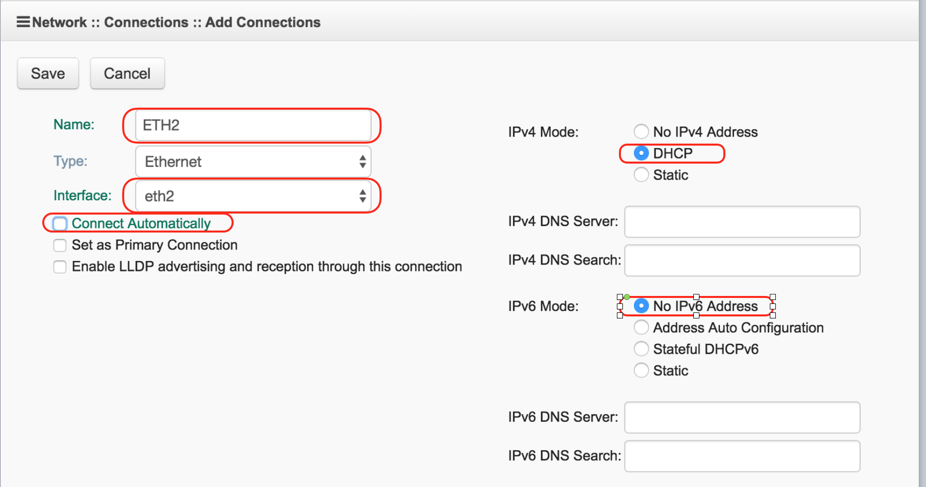
2. Select the ETH2 connection in the connections table, then click 'Up Connection'. The LED in the USB E3276 modem will turn blue indicating the connection is established.
3. By default, the E3276 modem is set with IP address 192.168.1.1 and assigns IP 192.168.1.100 to the new interface in Nodegrid. You can open a CLI connection to Nodegrid as admin, then ping the IPs to confirm networking is ok:
Nodegrid 3.1.11 May 25 2016 - 00:54:07 nodegrid /dev/ttyS0 192.168.2.199
nodegrid login: admin
Password:
[admin@nodegrid /]# shell ping 192.168.1.1
PING 192.168.1.1 (192.168.1.1): 56 data bytes
64 bytes from 192.168.1.1: seq=0 ttl=64 time=1.197 ms
[admin@nodegrid /]# shell ping 8.8.8.8 -I eth2
PING 8.8.8.8 (8.8.8.8): 56 data bytes
64 bytes from 8.8.8.8: seq=0 ttl=54 time=1873.743 ms
4. You may need to configure Dial Up or Networking parameters directly in the E3276 to comply with your local provider. You can do that by plugin it on your laptop, or create a device in Nodegrid for that.
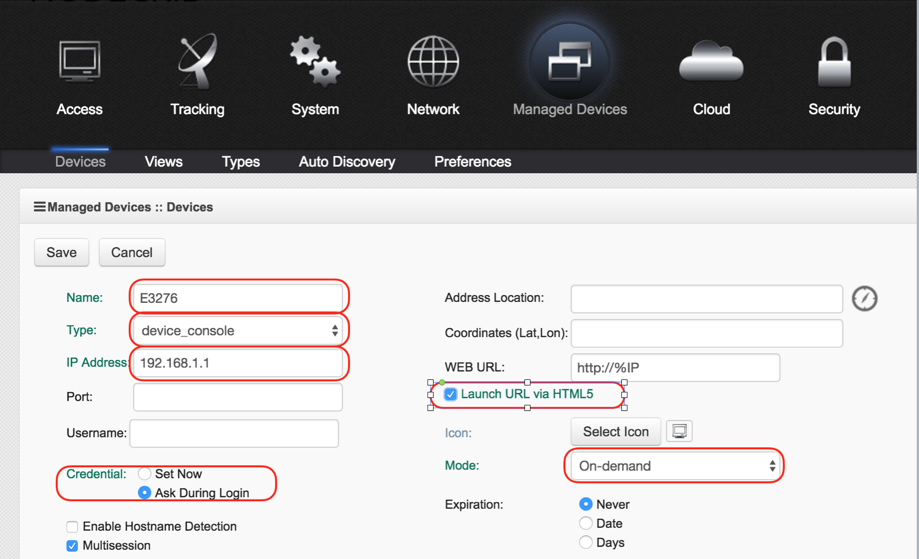
Then click on Access icon and the Web button next to the E3276 device.
Enable Network failover by checking its checkbox:
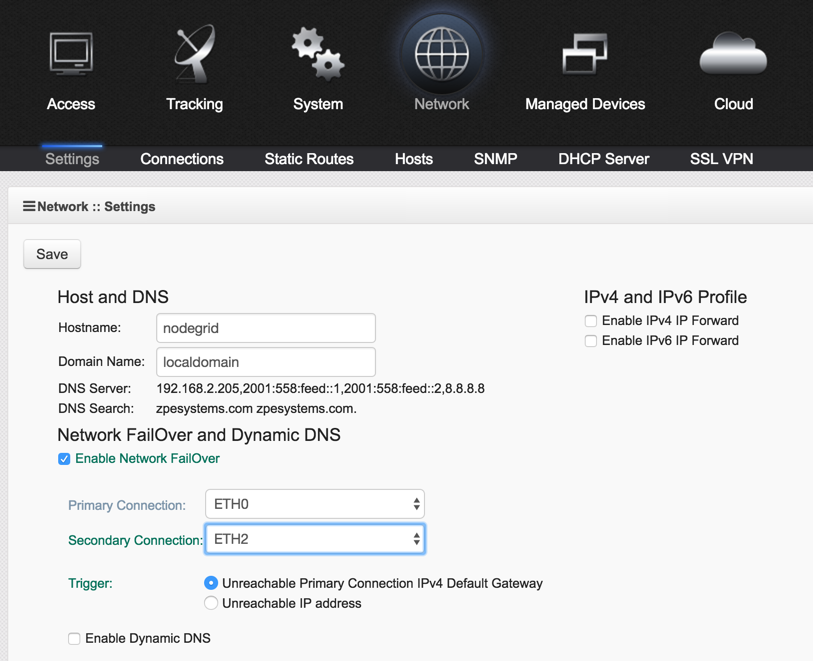
Note: The Huawei E3276 4G LTE USB modem is supported in version 3.1.11 and later.
Related Articles
How to: Configure Failover for LTE connection
Failover in Nodegrid Version 6.0.10 or greater Note: For earlier versions of Nodegrid see below the section "Failover in Nodegrid Version 6.0.9 or earlier" Pre-requisite: You have already configured your LTE connection (How to: Configure an LTE/GSM ...USB Modems Validated by ZPE Systems
Even though NodeGrid has support for a wide range of wireless modems, these are the models we validated so far: Verizon USB Modem U620L AT&T Beam USB Modem Sierra Wireless AirLink ES450 (carrier: Verizon)Network Configuration via CLI
Example of configuring the ETH0 interface via CLI (please, replace the network values with your own information). Log in as admin to the Nodegrid console port or HDMI Type the following commands (in bold): [admin@nodegrid /]# cd ...Modem Troubleshooting
Modem Troubleshooting Note: The commands below need to be run from the root shell. This is accessed from the admin CLI by using: shell sudo su - List connected modems mmcli -L Found 1 modems: /org/freedesktop/ModemManager1/Modem/0 [Sierra Wireless, ...How to Connect and Configure a USB Serial device on the NodeGrid ?
Overview: The Nodegrid OS supports the serial connections via USB as well. In particular, it supports the connections USB - USB Micro, very used on some vendor switches (e.g. Cisco), as alternatives to the RJ45 console ports. For the testing, we used ...