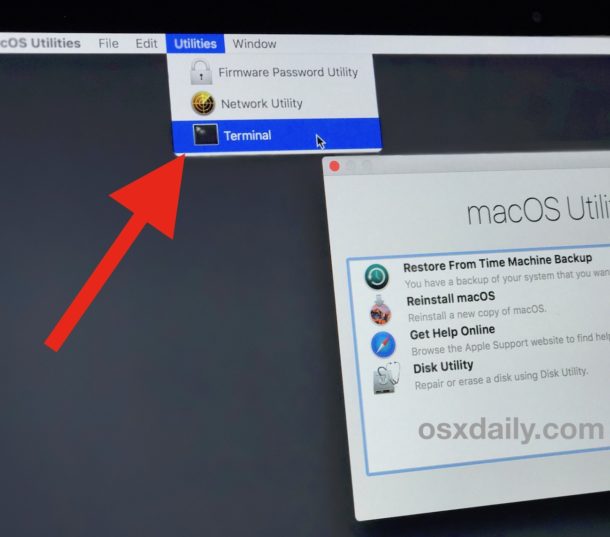MacOS: Launch Local Application Telnet Error – Could not create a new process and open a pseudo-tty
Note: For a better comprehension of this article and features, please check the Manual entry before reading.
NG5 Manual entry:
Console-like Access
Launch Local Application feature;
Launch Local Application with the Telnet command uses the URL telnet://IP_ADDRESS which is interpreted by the browser to open the local OS terminal application.
Depending on the OS, the terminal command issued tries to open the directory /usr/sbin, we should guarantee the telnet application path linked to this directory.
This directory is protected per Apple SIP as mentioned here from MacOS X El Capitan or later versions.
Then, the telnet app path (which telnet) should be linked to /usr/sbin so the browser will be able to launch it.
Create a SYMLINK to telnet PATH to under disabled Apple SIP
The steps below are meant to allow MacOS open the telnet URL properly, using Recovery Mode and bash terminal.
Disable Apple SIP
Reboot and go to Recover:
Restart your Mac, after apple logo appears, press the keys CMD+r
When the GUI comes up:
Choose a language
Choose your User and log-in
On the top of the screen, select Utilities -> Terminal (see image below)
Inside the terminal application on bash, execute the commands below:
1csrutil disable
2reboot
Associate telnet path to browser URL
After rebooting your Mac with Apple SIP disabled, open the Terminal app and execute the followings:
1Mount file systems as below: (Note: After the reboot, you system will go back to read-write.)
2sudo mount -uw /
3
4Get current installed telnet application PATH, example: /usr/local/bin/telnet:
5which telnet
6
7Create symlink to telnet PATH
8sudo ln -s /usr/local/bin/telnet /usr/bin/
Enable Apple SIP
Restart your Mac and go on Recovery Mode (explained above)
On the top of the screen, select Utilities -> Terminal
Inside the terminal application on bash, execute the commands below:
1csrutil enable
2reboot
Done. Now you can use through your browser the telnet URL telnet://IP_ADDRESS.
Related Articles
Local Virtual Machines VM's can't be accessed from ZPE Cloud - Workaround
Unable to launch Local VM from ZPE Cloud portal. ZPE Cloud Portal Access: Login into the ZPE cloud interface Navigate to Applications :: Virtual Machines :: Virtual Machines VM - Workaround The VNC console will keep on spinning trying to connect. ...How to copy and paste to Target devices that use "Launch URL via HTML5" Internal Browser
Overview Apache Guacamole is a clientless remote desktop gateway that uses HTML5 to access systems via a web browser. For users relying on password managers, copying and pasting complex passwords into a Guacamole session is a practical solution to ...How to Telnet and SSH to the Nodegrid Serial Ports
Note: by default, Telnet access is turned off with your Nodegrid Serial Console. Authorized users can use Telnet or SSH to connect directly to the console of a managed device if all of the following are true: Telnet / SSH protocol is enabled under ...How to: Find All Open Ports in Nodegrid
Intro: Finding All Open Ports Nodegrid provides a wide variety of tools only accessible as root shell user. The easiest way to find all open TCP, UDP, or RAW ports in Nodegrid is to use the netstat command as root shell user. netstat is a ...How to Create Certificates for IPSec
Reversion 0.2 (30 Jun 2021) Overview Certificates offer the best level of security for an IPSec tunnel, as the Certificate Authority (CA) can control trust relationships and revoke certificates to specific units or users. The Nodegrid IPSec ...