How to: Restore a backup from ZPE Cloud
ZPE Cloud enables you to restore a backup of your Nodegrid devices in a few steps.
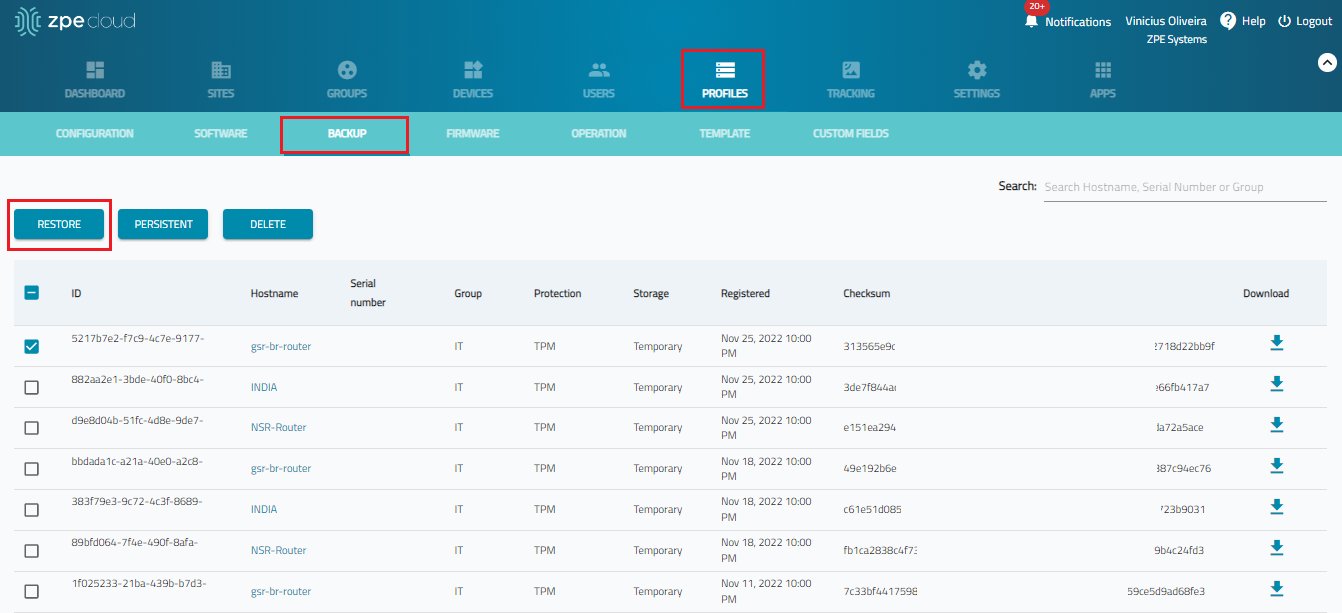
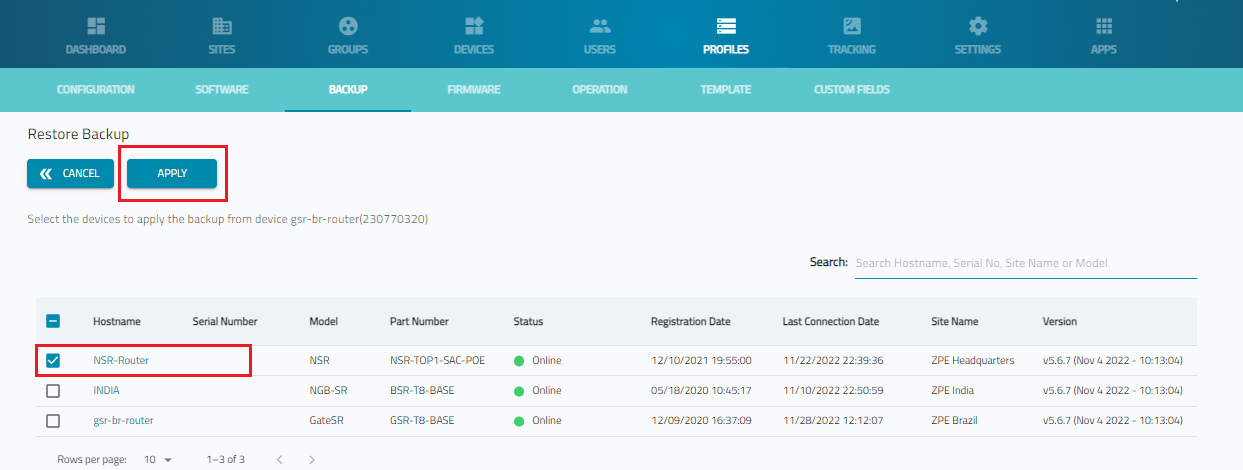
1. Login to ZPE Cloud
2. Go to Profiles :: Backup
3. Select the backup image and click Restore. You can also download the file to your local computer.
4. Select the device you want to restore the image to and click Apply. The restore will start immediately.
Related Articles
How to: Backup a Nodegrid device using ZPE Cloud
ZPE cloud enables managing on-demand and scheduled backups of your Nodegrid devices. Login to ZPE Cloud Go to Devices :: Enrolled Select the devices you want to backup and then click Backup. You can backup multiples devices at once. Select the File ...How To: Live Backup VM and Restore VM on Nodegrid
There are several ways to backup virtual machines and as Nodegrid becomes a popular choice for hosting virtual machines in the data center or at the edge running on our Nodegrid Service Routers, administrators need a way to backup and restore the VM. ...Company's Firewall configuration: what resources need to be opened in Firewall for the Nodegrid appliances to connect to ZPE Cloud?
ZPE Cloud uses some IP addresses and hostnames that may be blocked by the Firewall rules. This can prevent the Nodegrid appliances from connecting to the Cloud and/or utilizing specific ZPE Cloud features. ZPE Cloud utilizes TCP port 443 for ...Restoring backups to a Nodegrid Appliance
Nodegrid restore is an easy way to restore backups from stored configuration backups Follow these steps to restore backup to the Nodegrid 1. Login as admin and navigate to System::Toolkit 2. Select Apply Settings 3. Now one has to choose where to ...Troubleshoot: ZPE Cloud scheduled Backup failures
Verify the affected system's time is set correctly If there is a significant time difference between ZPE Cloud and the target system, the backup will not upload properly causing the job to fail. Check the system's time from the GUI: System :: Date ...