How to: Configure Failover for LTE connection
Failover in Nodegrid Version 6.0.10 or greater
Note: For earlier versions of Nodegrid see below the section "Failover in Nodegrid Version 6.0.9 or earlier"
Pre-requisite: You have already configured your LTE connection (How to: Configure an LTE/GSM Network Connection).
This guide will show you how to configure network failover so that when your primary or backup networks fail, the LTE network will become the primary network to allow OOB access. Nodegrid allows up to 10 failover connections. These can be any network connection defined in Network::Connections page. To configure failover for LTE connection, navigate to Network::Failover::Connections.
Click the Add button and define your primary connection. In the example below, ETH0 is the primary connection, set it to enabled, set the order to 1, this makes it primary. You change the retry and recovery intervals or accept the defaults. The defaults are recommended for most cases, finally specify the trigger that is used to determine if the connection has failed. You can specify default gateway or custom IP address or DNS resolvable host.
Save the failover connection. Next, add additional failover connections. Failover is not activated until you have at least two failover connections defined.
Optional: Add intermediate failover connections
Since up to 10 failover connections are supported, you can add other wired networks as a failover connection if they are appropriate for your use case. Repeat the process for other wired connections as needed. For example, if you have a different network connected to ETH1 or SFP0 and SFP1, you can add those as failover connections.
Adding LTE connection as a failover connection
Assuming you have already configured your LTE connection, you can now add it as a failover connection. Click the Add button again from the Network::Failover::Connections page. Specify your LTE connection, the SIM card to use, set it to enabled, set the order as the last connection, modify retry and recover intervals if needed or accept defaults. Set the trigger method. Although the order for this connection is at the end, a trigger still needs to be set in case the connections are re-ordered. For LTE connections, recommendation is to not use default gateway as trigger because typically cellular providers prevent ping on these gateways. Instead use either a known IP that will always be up or use an FQDN that is resolvable in DNS. Optionally, if the connection is a cellular modem, you can set trigger to signal strength, data usage, or schedule for either failover or failback.
Adding LTE Second SIM as a failover connection
If your LTE has a second SIM card, you can add that as a failover connection. This is useful if you have two different providers such as AT&T and Verizon, you can failover based on network reachability and also signal strength, data usage or schedule.
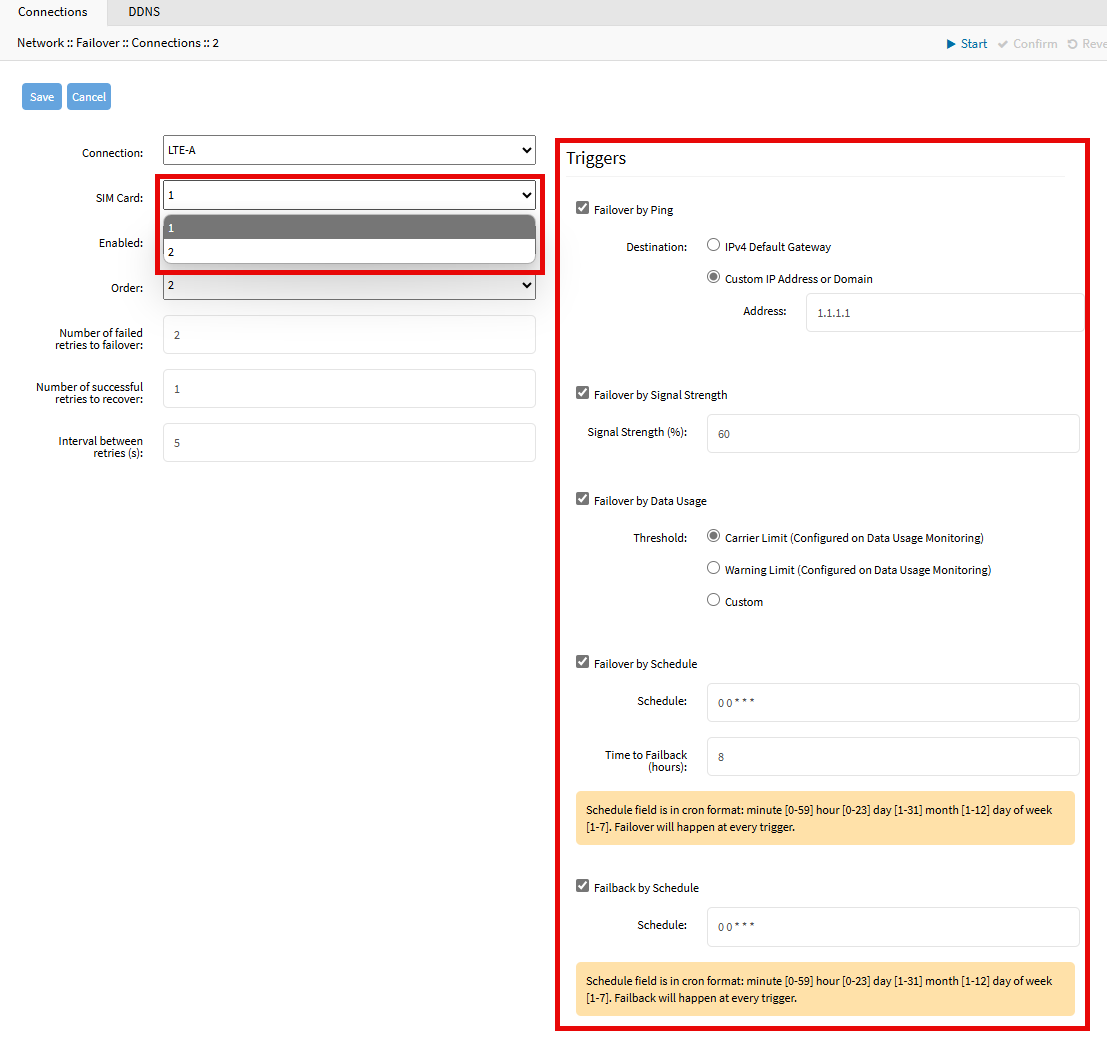
You are all done, failover is configured for your LTE connection.
Failover in Nodegrid Version 6.0.9 or lower
Assuming that you have already configured your LTE connection (How to: Configure an LTE/GSM Network Connection), it's most likely that you don't want it to be online/active, as it may incur unnecessary charges. For this reason, we will be configuring the Nodegrids to only use LTE for failover access. To do this, please follow the instructions below:
1. Log into your Nodegrid's GUI as admin
2. Go to Network::Settings page.
3. Check Enable Network Failover checkbox field.
4. Select your current primary connection (by default "ETH0" is the primary connection, unless it was changed under Network::Connections::<Connection name> page.
5. Select your secondary connection (for this use case scenario, it will be the LTE connection that you had previously created).
6. Configuring the Number of failed retries to failover, Number of successful retries to recover and the Interval between retries is recommended for LTE.
7. Optional: You can set a condition to trigger the failover when, for example, your device can't reach its default gateway or an IP address over the internet.
9. Click to Save.
You are now all setup and Failover is now active.
Note: the cellular connection may have a different name from the image, but it will be the name that you had specified when you created this connection.
Related Articles
Network Failover with Huawei E3276 USB Wireless Modem
The E3276 USB wireless modem reports itself as a network device. So you will have to add a network connection in Nodegrid that binds to it. Here are the steps: 1. Login as admin in the Web UI and browse to Network, then Connections. Click Add and ...What signal levels are required for LTE cellular connections?
The exact thresholds for maintaining an LTE connection or higher data speeds will vary per carrier. The charts below provides general guidelines. In order to see the current signal levels: Log into the Nodegrid appliance as admin Access the root ...Speedtest validation and modem testing
There are a couple of ways to address the speedtest question: You could add speedtest.net as a managed device If you’re cool with docker you could get speedtest-cli from gists and install the docker container, failover to cellular, run the ephimeral ...How to Configure Network Bridge on the Nodegrid Serial Console
Nodegrid Serial Console cascades, or daisy chains, network ports by implementing a network bridge between ports ETH0 and ETH1. In this configuration several NSC units can be used in cascade mode, all sharing the same network switch port, saving a ...How to Enable Network Bonding on the Nodegrid Serial Console
Below are the steps to configure network bonding with ETH0 and ETH1. WebUI Open a browser, enter the Nodegrid Serial Console IP/hostname, and log in as admin Go to Network :: Connections page Click on Add, and fill out the form as follows: Enter a ...